Please watch this video: https://www.youtube.com/watch?v=taqrNQGbHT8&list=PLNxfqAA-Cb4H25bae3LBPz40rXKBqNRkF&index=5
Step 1. Open Outlook, enter your email address, click on Advanced options and select the tik box. Click Connect.
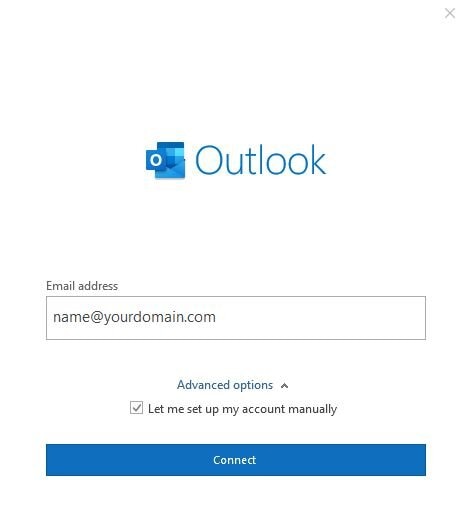
Step 2. Select IMAP (Recommened)

Step 3. Use the information given below;
Incoming Server: server5.dhakawebhost.com
Encryption method: SSL/TLS
Port: 993
Outgoing Server: server5.dhakawebhost.com
Encryption method: SSL/TLS
Port: 465
Click Next

Step 4. Enter your email password and click Connect
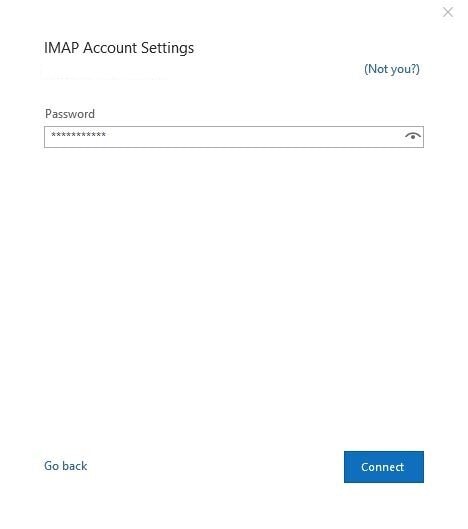
Step 5. You'll see It's getting ready message

Step 6. Finally, you'll see Account successfully added message. Unselect the tik box and click Done


