Please watch this video: https://www.youtube.com/watch?v=qyFyo313UoI&list=PLNxfqAA-Cb4H25bae3LBPz40rXKBqNRkF&index=4
Step 1: Login to your cpanel to create a new email account.
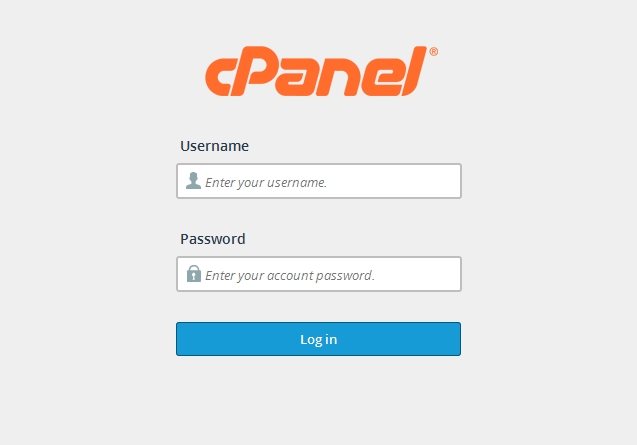
Step 2: After logging in find and select "Email Accounts".
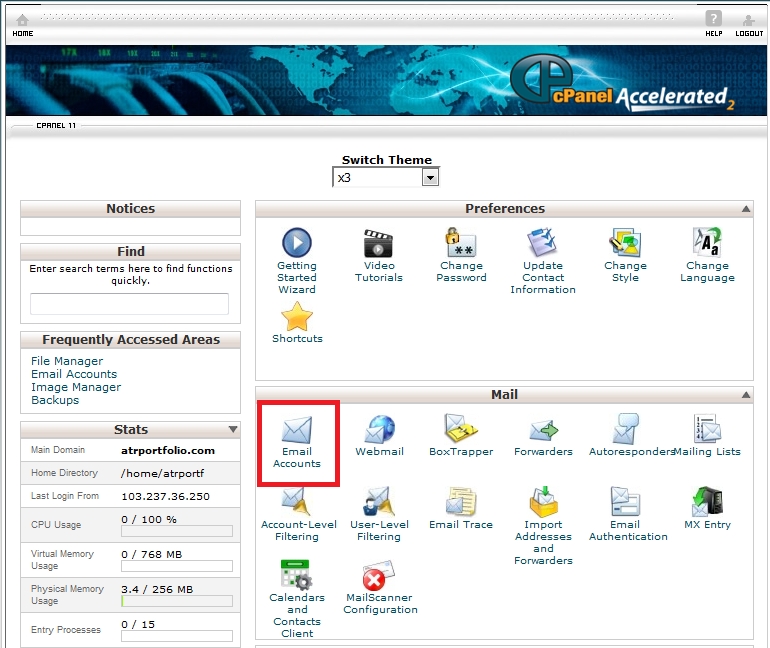
Step 3: Just create an account(You can follow the image below)
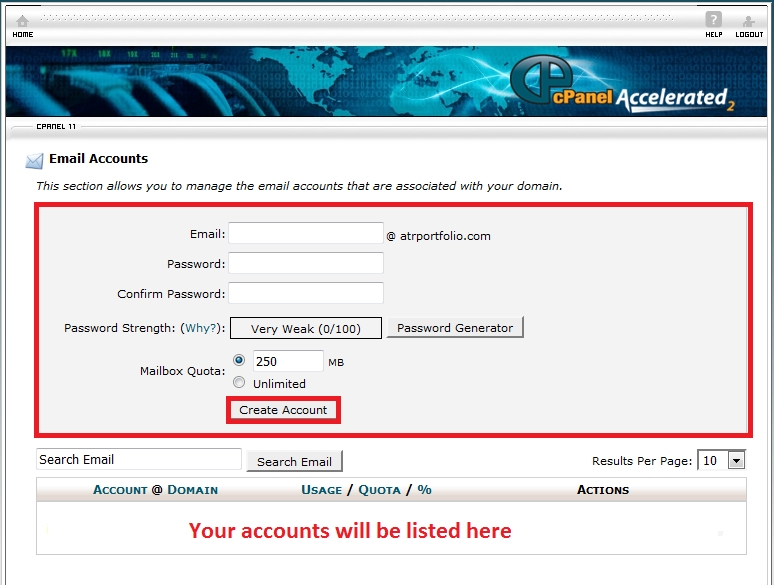
After successfully creating an email account you need to configure your mail in Thunderbird. Install thunderbird in your computer. If you already have installed it then just open it.
There are two ways to configure your mail in thunderbird
1. Auto configure
2. Manual configure(For IMAP or POP3)
We will show you both the ways to configure email in thunderbird
Auto configure:
1. Click on "Local FOlders" then select "Email" from Create a new account

2. Unselect gandi.net and click "Skip this and use my existing email"

3. Enter your name, email address, password according to the mail your created in your cpanel and click "Continue".

4. Click "Done" in this step.

5. Congratulations!!! Auto setup is complete. Start your mailing from thunderbird.

Manually Configure(for IMAP):
[N.B] IMAP value for incoming server is 143.
1. Click on "Local FOlders" then select "Email" from Create a new account
2. Unselect gandi.net and click "Skip this and use my existing email"
3. Enter your name, email address, password according to the mail your created in your cpanel and click "Continue".
4. Click "Manual config" in this step.
5. (Follow the below image)Select "IMAP" and enter "mail.yourdomain.com" in both incoming and outgoing server hostname.
Enter port "143" for IMAP and "587" for SMTP.
Enter your email address as your username for both incoming and outgoing. Now click "Re-test" then "Done".
6. Select "I understand the risks" and click "Done".
7. Congratulations!!! Manual configure for IMAP is complete. Start your mailing from thunderbird.
Manually Configure(for POP3):
[N.B] POP3 value for incoming server is 110.
Configuring is same as IMAP. Just select "POP3" instead of "IMAP"(see step 5 of IMAP configuration). And Enter port "143" for POP3.






