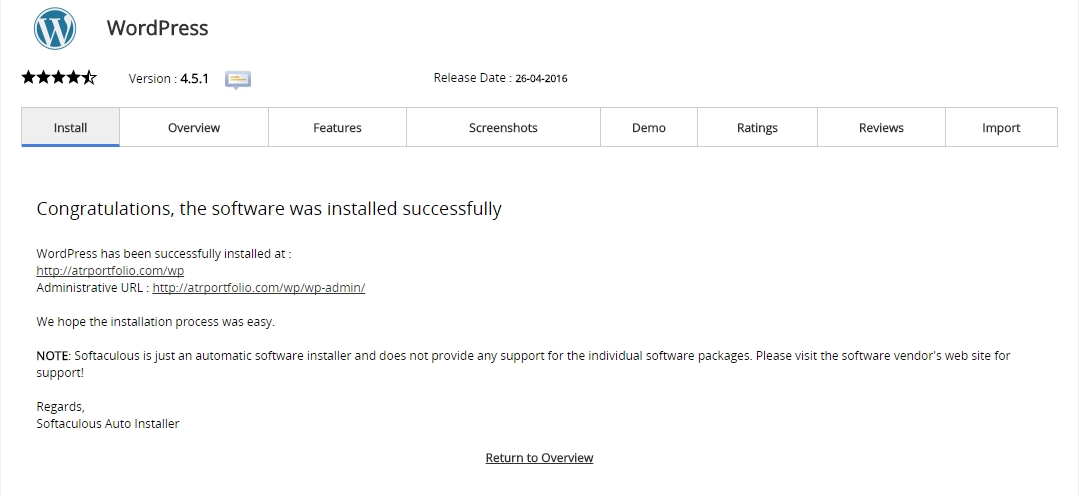Please watch this video: https://www.youtube.com/watch?v=KSi6G9g_sl0
Step 1: Login into your cPanel.
Step 2: Look for Softaculous and click on it. In the next screen you should see WordPress logo in one of the boxes. Click Install.


Step 3: Follow the instructions:
This is the most important step at which you should configure the new Magento application. Most of the fields are automatically filled in by the installer and you don't need to change them.
However, we advise you to change the text in the following fields:
Software Setup:
> Chooose the protocol you want
> Select your domain name which will show the contents of your wordpress site.
> If you want to install wordpress in public_html directory then remove the "wp" from the "In Directory" and keep it blank. To install at https://yourdomain/dir/ just replace the "dir" with your desired diretory name.(Defalut directory: "wp")
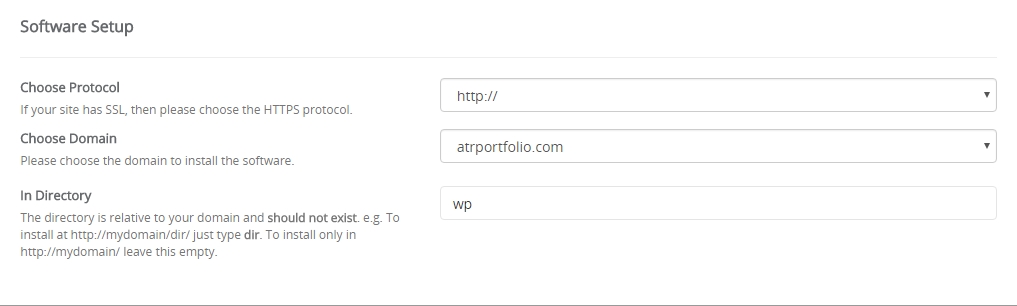
Site Settings:
> Site Name: Enter your site name
> Site Description: Provide some information about your site
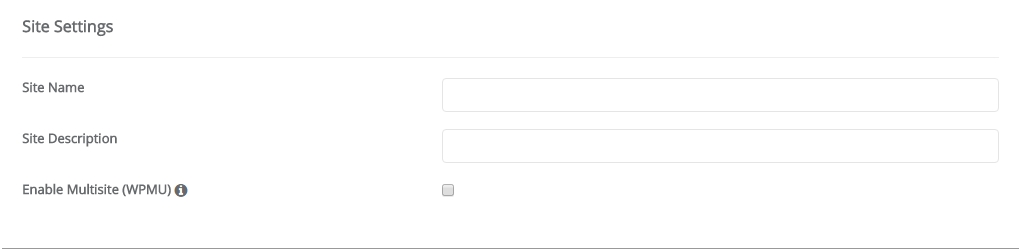
Admin Account (As an owner of the site please remember admin username & password):
> Admin Username: Enter username(any)
> Admin Password Enter password (as your wish)
> Admin Email: Enter your email to get all information of admin panel
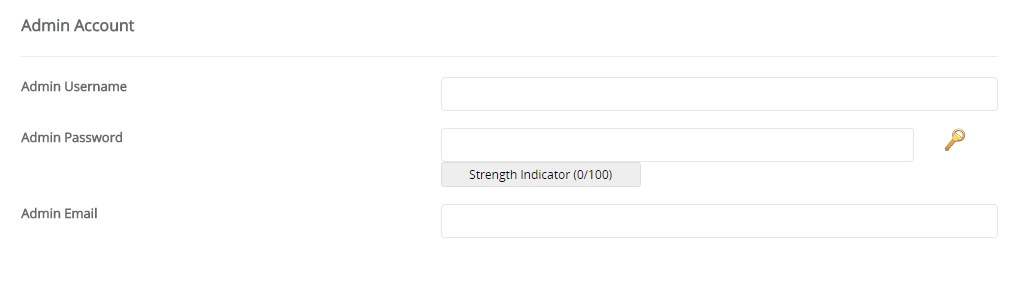
Advance Options:
> Database Name: A default database name will given there. You can change the database name or use the default name.
[NB]: Database name cannot be greater than 7 letters. Please choose a shorter database name.
[NB]: Don't worry about the database. It will create a database automatically for your site.
> Leave other options unchange.

Step 4: From "Select Theme" option you can also select a default theme for your site while installing.
Step 5: Finally click "Install" and wait for the finishing of the installation.
Step 6: When the installer is done you will see the Congratulations screen stating you successfully installed WordPress.
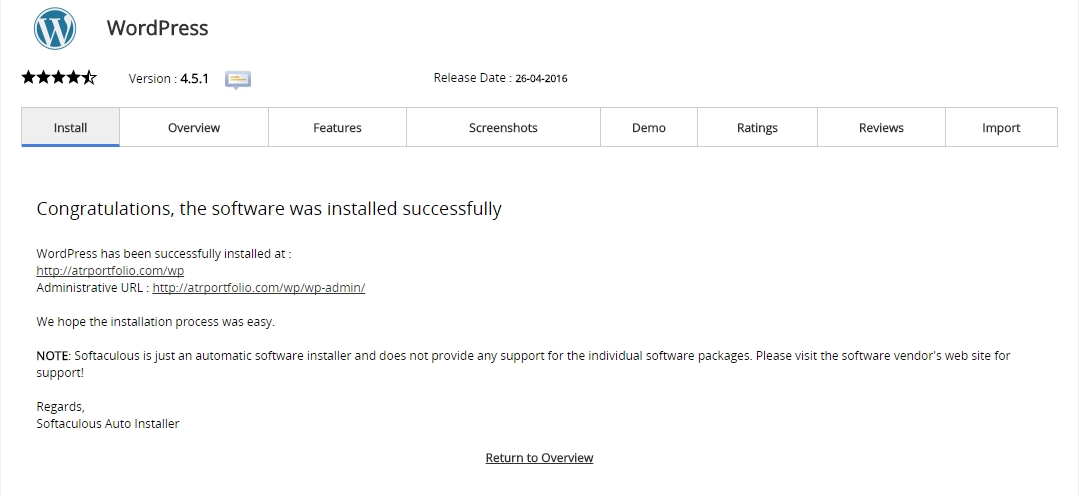
> Chooose the protocol you want
> Select your domain name which will show the contents of your wordpress site.
> If you want to install wordpress in public_html directory then remove the "wp" from the "In Directory" and keep it blank. To install at https://yourdomain/dir/ just replace the "dir" with your desired diretory name.(Defalut directory: "wp")
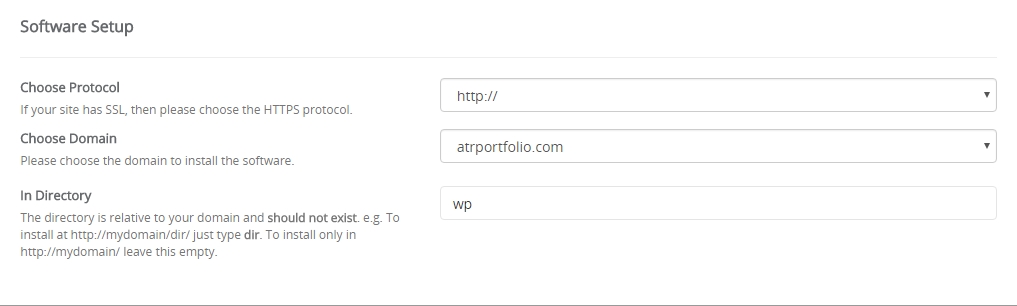
Site Settings:
> Site Name: Enter your site name
> Site Description: Provide some information about your site
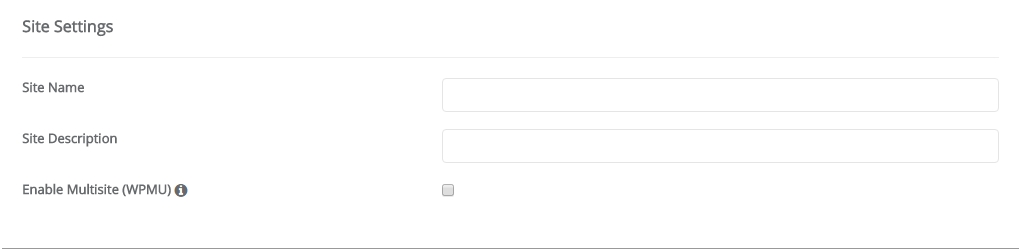
Admin Account (As an owner of the site please remember admin username & password):
> Admin Username: Enter username(any)
> Admin Password Enter password (as your wish)
> Admin Email: Enter your email to get all information of admin panel
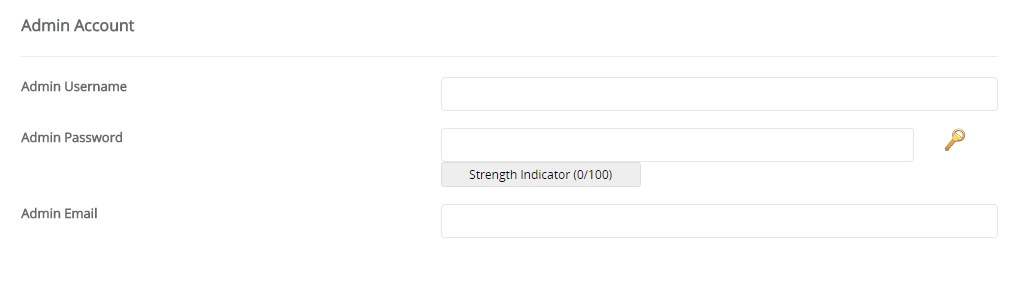
Advance Options:
> Database Name: A default database name will given there. You can change the database name or use the default name.
[NB]: Database name cannot be greater than 7 letters. Please choose a shorter database name.
[NB]: Don't worry about the database. It will create a database automatically for your site.
> Leave other options unchange.

Step 4: From "Select Theme" option you can also select a default theme for your site while installing.
Step 5: Finally click "Install" and wait for the finishing of the installation.
Step 6: When the installer is done you will see the Congratulations screen stating you successfully installed WordPress.