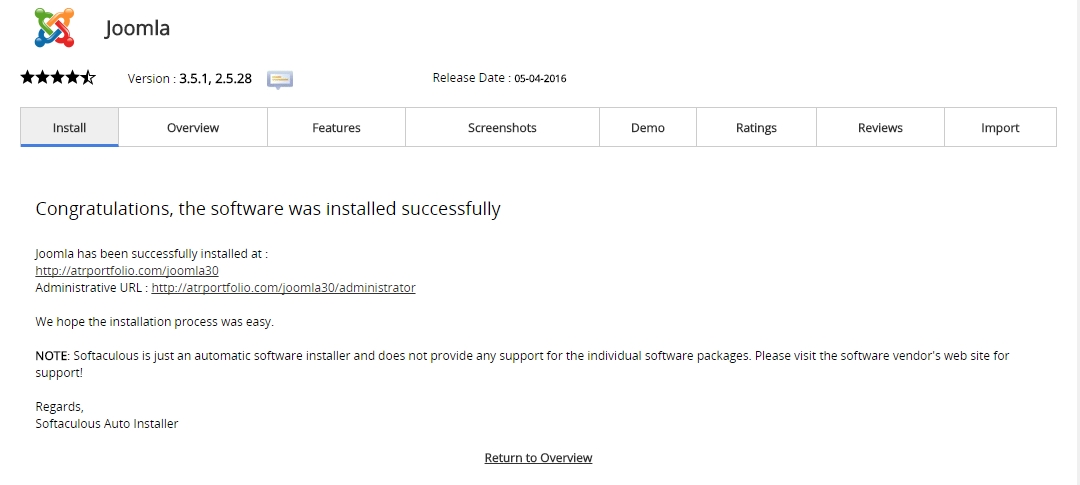Please visit our channel & subscribe: https://youtube.com/dhakawebhost
Step 1: Login into your cPanel.
Step 2: Look for Softaculous and click on it. In the next screen you should see Joomla logo in one of the boxes. Click Install.


Step 3: Fill in the following information:
This is the most important step at which you should configure the new Magento application. Most of the fields are automatically filled in by the installer and you don't need to change them.
However, we advise you to change the text in the following fields:
Software Setup:
> Choose Domain: Select the domain you want to install Open Cart on.
> In Directory: Leave this blank to install Joomla in the document root directory of the domain you selected. Enter a folder name if you want your Open Cart installed in a subfolder.

Site Settings:
> Site Name: Your site name
> Store Description: Provide some information about your site
Database Settings: Leave it as is.
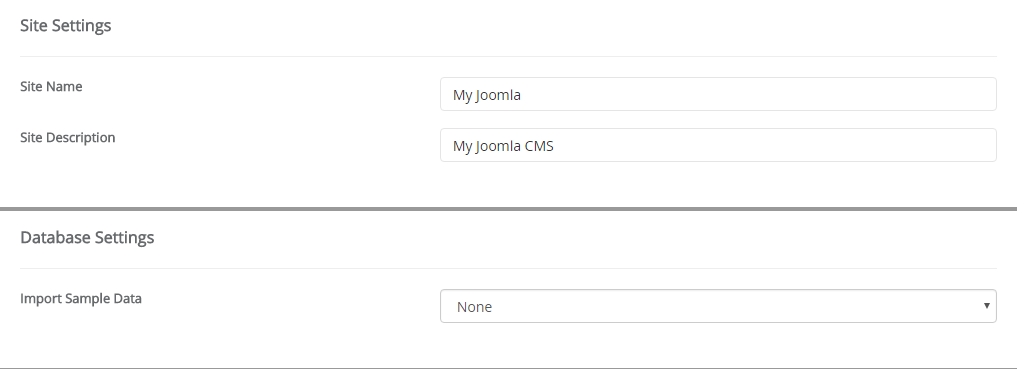
Admin Account:
> Admin Username: This is the username you will use to log into your Administrator Dashboard for your Open Cart.
> Admin Password: The Open Cart Administrators password.
> Real Name: You can leave the default name as Administrator or you can change the name as you want.
> Admin Email: This needs to be a valid email address. Make sure you fill this out.
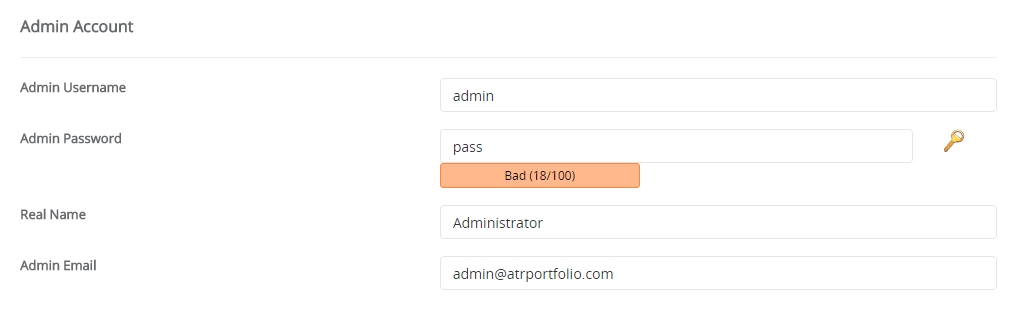
Advance Options:
> Database Name: A default database name will given there. You can change the database name or use the default name.
[NB]: Database name cannot be greater than 7 letters. Please choose a shorter database name.
[NB]: Don't worry about the database. It will create a database automatically for your site.
> Leave other options unchange.
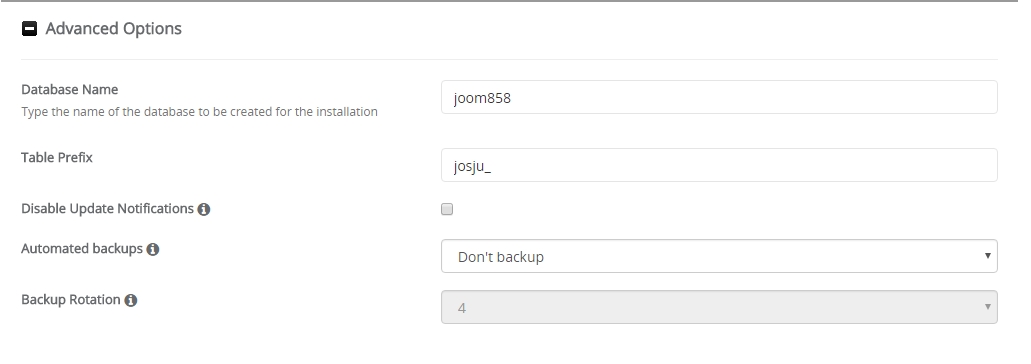
Click Install.
> Choose Domain: Select the domain you want to install Open Cart on.
> In Directory: Leave this blank to install Joomla in the document root directory of the domain you selected. Enter a folder name if you want your Open Cart installed in a subfolder.

Site Settings:
> Site Name: Your site name
> Store Description: Provide some information about your site
Database Settings: Leave it as is.
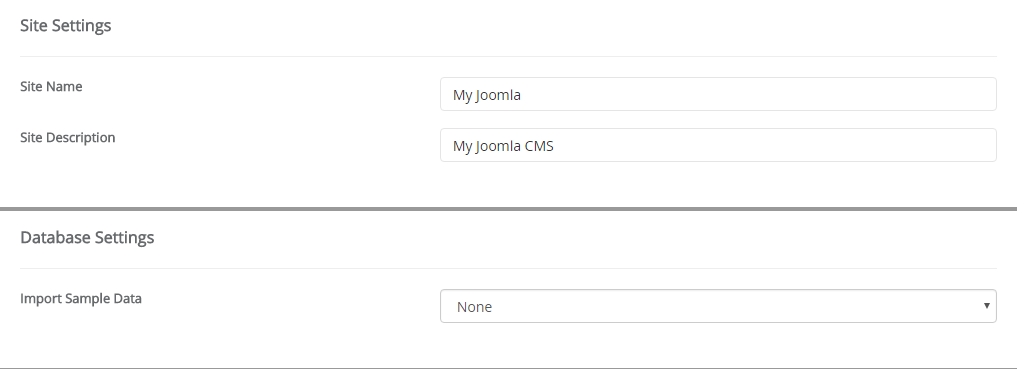
Admin Account:
> Admin Username: This is the username you will use to log into your Administrator Dashboard for your Open Cart.
> Admin Password: The Open Cart Administrators password.
> Real Name: You can leave the default name as Administrator or you can change the name as you want.
> Admin Email: This needs to be a valid email address. Make sure you fill this out.
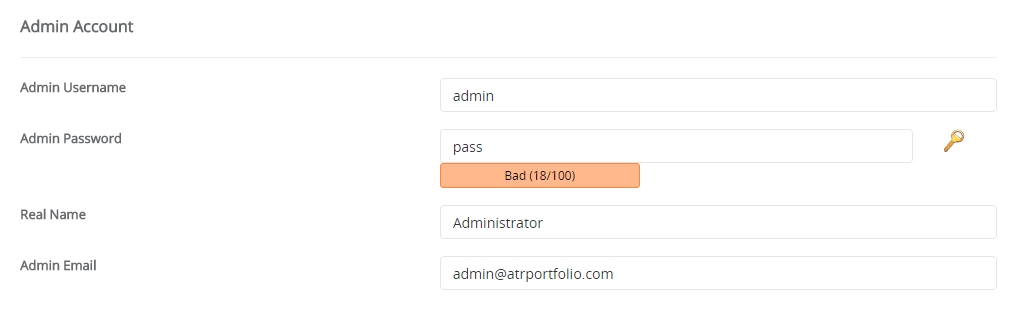
Advance Options:
> Database Name: A default database name will given there. You can change the database name or use the default name.
[NB]: Database name cannot be greater than 7 letters. Please choose a shorter database name.
[NB]: Don't worry about the database. It will create a database automatically for your site.
> Leave other options unchange.
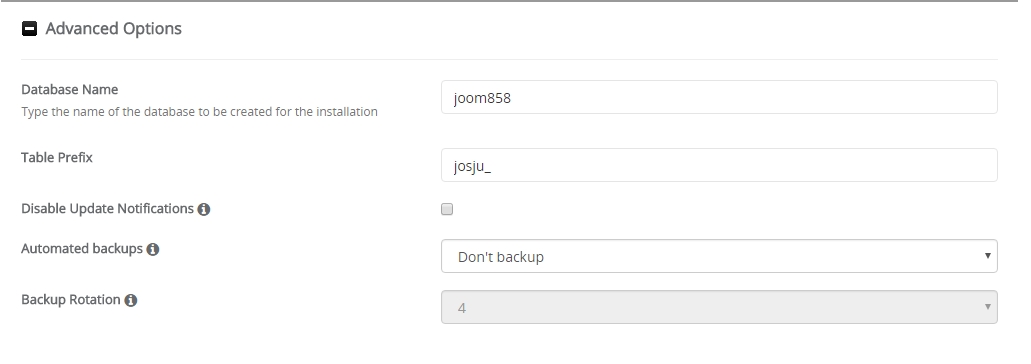
Click Install.
Step 4: Wait for Softaculous to install the software.
When the installer is done you will see the Congratulations screen stating you successfully installed Joomla.
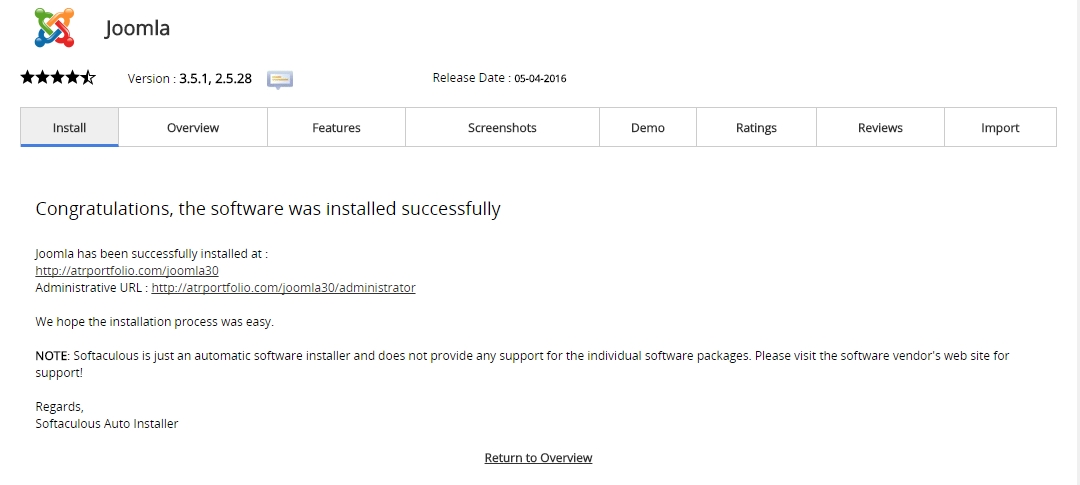
When the installer is done you will see the Congratulations screen stating you successfully installed Joomla.