Please visit our channel & subscribe: https://youtube.com/dhakawebhost
Step 1: Login into your cPanel.
Step 2: Look for Softaculous and click on it. In the next screen you should see Magento logo in one of the boxes. Click Install.


Step 3: Fill in the following information:
This is the most important step at which you should configure the new Magento application. Most of the fields are automatically filled in by the installer and you don't need to change them.
However, we advise you to change the text in the following fields:
Software Setup:
> Choose Domain: Select the domain you want to install Open Cart on.
> In Directory: Leave this blank to install Open Cart in the document root directory of the domain you selected. Enter a folder name if you want your Open Cart installed in a subfolder.
> Leave other things unchange

Site Settings:
> Admin Path: You can use the default path or can change the path as you want.
Admin Account:
> Admin Username: By default this field is set to "admin". You can change it and we strongly advise you to do it, so that an attacker will not be able to guess your administrative username.
> Admin Password: The administrative password for your website is a randomly generated one. If you want to change it simply type the new password in the field.
> Admin Email: In this field you should type your email address. It is needed, so that the application can send you a new password in case you can't login.
> First Name / Last Name: Here you can type your real name if you want to.
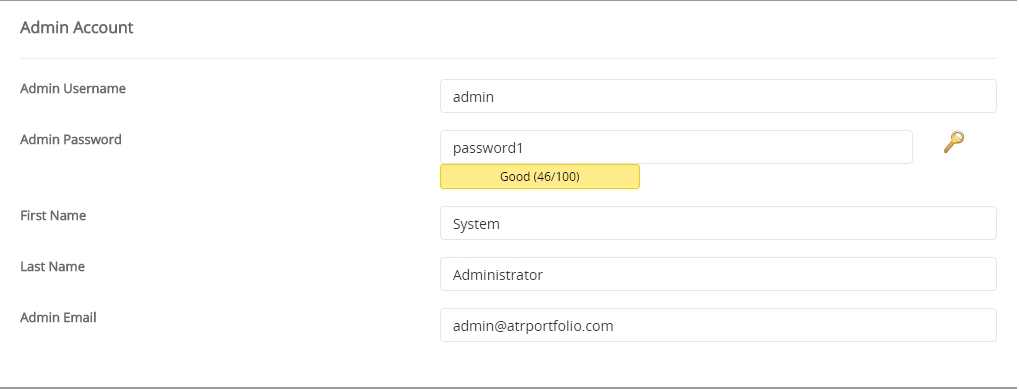
Advance Options:
> Database Name: A default database name will given there. You can change the database name or use the default name.
[NB]: Database name cannot be greater than 7 letters. Please choose a shorter database name.
[NB]: Don't worry about the database. It will create a database automatically for your site.
> Leave other options unchange.
Click Install.
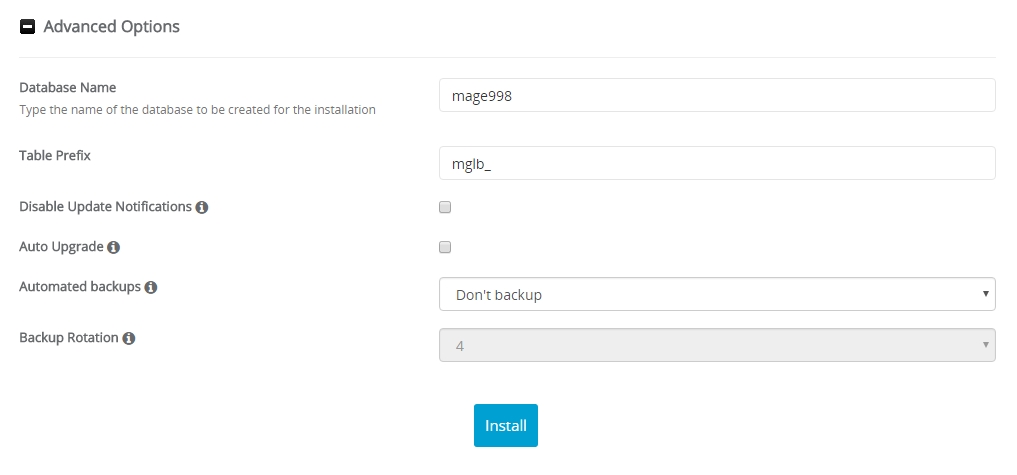
> Choose Domain: Select the domain you want to install Open Cart on.
> In Directory: Leave this blank to install Open Cart in the document root directory of the domain you selected. Enter a folder name if you want your Open Cart installed in a subfolder.
> Leave other things unchange

Site Settings:
> Admin Path: You can use the default path or can change the path as you want.
Admin Account:
> Admin Username: By default this field is set to "admin". You can change it and we strongly advise you to do it, so that an attacker will not be able to guess your administrative username.
> Admin Password: The administrative password for your website is a randomly generated one. If you want to change it simply type the new password in the field.
> Admin Email: In this field you should type your email address. It is needed, so that the application can send you a new password in case you can't login.
> First Name / Last Name: Here you can type your real name if you want to.
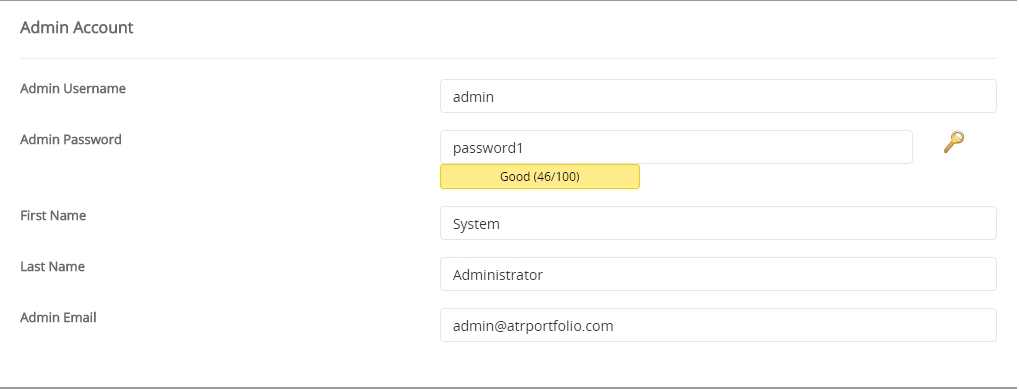
Advance Options:
> Database Name: A default database name will given there. You can change the database name or use the default name.
[NB]: Database name cannot be greater than 7 letters. Please choose a shorter database name.
[NB]: Don't worry about the database. It will create a database automatically for your site.
> Leave other options unchange.
Click Install.
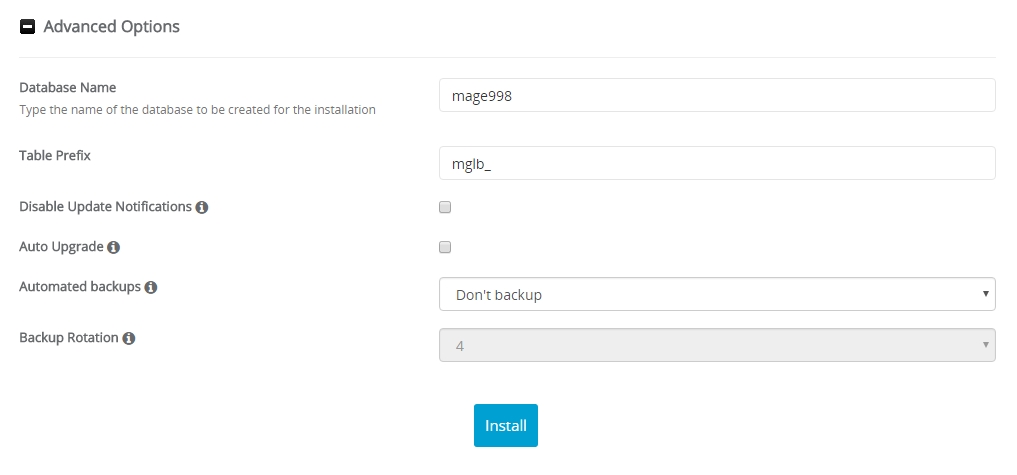
Step 4: Wait for Softaculous to install the software.
When the installer is done you will see the Congratulations screen stating you successfully installed Magento.
When the installer is done you will see the Congratulations screen stating you successfully installed Magento.

